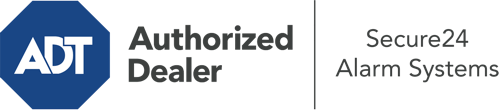How Do I Operate The ADT Command Panel In New Brunswick?
The heart of your home security system, the ADT Command panel is a high-performing touch-enabled hub that interacts with all of your integrated components. You have the ability to arm or disarm your system, personalize home automation preferences, and even speak directly to monitoring experts. Odds are you’ll have no problems navigating this user-friendly interface, but to aid you in getting started, it’s a great idea to inspect several of its essential features.
What Can You Do With ADT Command In New Brunswick?
Before exploring the essentials of how to work it, think about what this core home security touchscreen can do. First and foremost, ADT Command is where you can engage and disengage your system, but it’s capable of a great deal more.
With ADT Command, you may:
- Personalize home automation with unique scenes, schedules, or rules. For example, you can have your front door lock automatically when the system is armed or have lighting turn on at predetermined times.
- Unlock or lock doors.
- Review real-time footage or pre-recorded clips of your doorbell, outdoor, or indoor cameras.
- Converse through the 2-way talk component or reach out to ADT directly in case of an emergency.
- Link with your smart speaker.
- Add, delete, or change users and Wi-Fi connections.
Becoming Acquainted With Your ADT Command Panel In New Brunswick
One of the best things you can do is just get familiar with the interface. That starts with the home display. You’ll notice a sizable image that indicates your existing status - such as “Armed Stay.” Underneath, you’ll see smaller icons that indicate different arming alternatives. Touch them anytime you would like to change your status. The custom arming option is useful as it gives you the chance to skip certain sensors. Would you like to leave a window open during the night for some clean air without setting off the alarm? That won’t be a problem.
At the top left, you’ll see a Wi-Fi symbol that displays your signal strength and a mailbox symbol where you can get communications from ADT. On the right, you’ll notice icons for zones, scenes, and home automation. At the top right, you’ll find emergency distress buttons. You’ll have the ability to tap for fire, police, or personal. Your monitoring team will inform the right first responders per your choice.
The pointer to the right will guide you to additional options. There, you’ll see access to the system’s tools. Touch this icon, type in your password, and then you’ll have the opportunity to manage Wi-Fi and general settings, user accounts, and much more. You’ll even find tutorial videos if you require guidance.
Arming Your Home’s Defense Through The ADT Command Panel
The touch-enabled central hub makes arming your system fast and effortless. All you are required to do is select the icon you want from the home screen. Your choices are Arm Stay, Arm Away, and Arm Custom. If your residence will be vacant, the away choice is the most suitable selection. You can opt to “quick arm,” which doesn’t call for a password, or to delay the activation of your home’s protection. This will initiate a timer, giving you time to leave before the system activates. If anyone is present, the Arm Stay function is the top choice. The custom setting permits you to bypass specific devices and also functions on a delay.
Once you know the principles of arming your system, you may start exploring the other amazing features.
Realize The Benefits Of ADT Command With Your New Security System From Secure24 Alarm Systems
Are you excited about being able to manage and customize your whole home security system using one centralized command panel? Utilize the powerful ADT Command in New Brunswick by turning to the professionals at Secure24 Alarm Systems. Contact (732) 307-3755 to customize your system today.